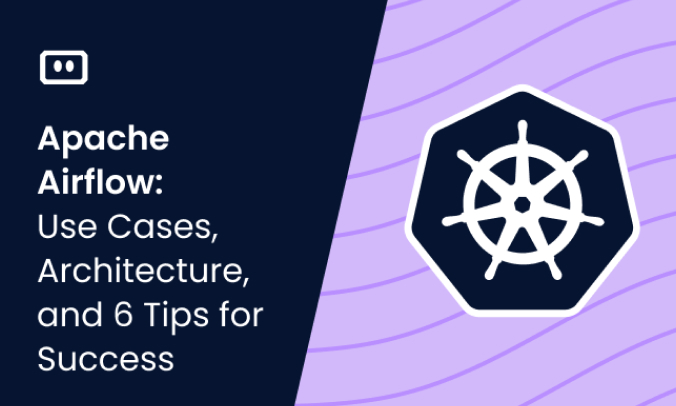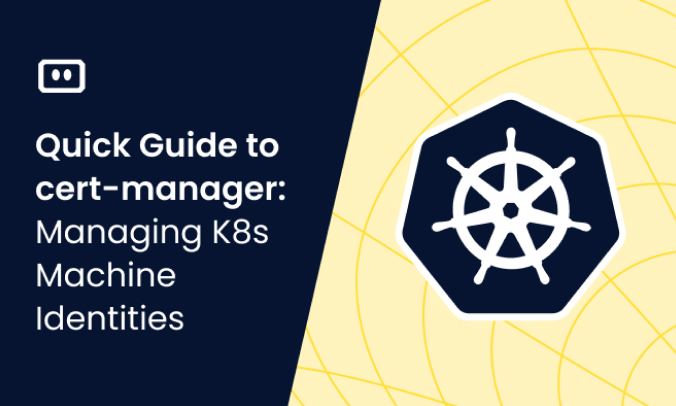What Is Helm Dashboard?
The Helm Dashboard is an open source, graphical user interface for Helm. Helm is a package manager for Kubernetes, which helps streamline the installation and management of Kubernetes applications, and the Dashboard adds a visual layer to this process.
If you’re familiar with Kubernetes, you’ll know that managing applications can be a complex task. The Helm Dashboard simplifies this by providing a visual representation of your Helm releases, making it easier to understand what’s happening within your Kubernetes environment.
This is part of a series of articles about Kubernetes helm.
Why Use a Dashboard with Helm?
Here are a few key benefits of the Helm Dashboard:
Visualizing Complex Helm Releases
Helm releases can become quite complex. You might have multiple charts, each with their own dependencies, and keeping track of everything can be a tough task. The Helm Dashboard provides a visual representation of your Helm releases, making it easier to understand what’s going on.
This visualization is not just about improving orientation. It can help you identify issues more quickly, understand the relationships between different charts, and make more informed decisions about your Helm releases.
Simplifying Management and Monitoring of Releases
The Helm Dashboard simplifies the management and monitoring of your Helm releases. Instead of having to rely on command-line tools, you can perform many tasks directly from the Dashboard.
This includes installing and upgrading charts, rolling back changes, and monitoring the status of your releases. The Dashboard also provides notifications about important events.
Improved Debugging and Troubleshooting
Finally, the Helm Dashboard can help with debugging and troubleshooting. If something goes wrong with a Helm release, the Dashboard can provide you with detailed information about the issue.
This includes logs, events, and other diagnostic information, all presented in a way that’s easy to understand. This can save you a lot of time and effort when trying to resolve issues, making the Dashboard an invaluable tool for any Kubernetes administrator.
Learn more in our detailed guide to Kubernetes Helm Charts.
8 Key Features of Helm Dashboard
Here are the primary features Helm Dashboard adds to the original Helm project:
1. Visual Representation of Helm Releases
The basic capability of Helm Dashboard is providing a visual representation of your Helm releases. This includes a graphical overview of your charts and their dependencies, as well as detailed information about each release.
2. One-Click Installation, Updates, and Rollbacks of Releases
Helm Dashboard lets you perform actions on Helm releases with a single click. This includes installing new charts, updating existing ones, and rolling back changes.
This can save you a lot of time and effort, as you don’t have to rely on command-line tools for these tasks. Plus, the Dashboard provides feedback about the status of these actions, so you’ll know if something goes wrong.
3. Integrated Logs and Metrics for Monitoring Release Health
This feature provides you with a real-time status report of your releases, allowing you to track their health and performance.
You can monitor the state of your releases via the Dashboard, with metrics such as CPU usage, memory usage, and network IO. These metrics are represented graphically, making it easy to understand and analyze the performance of your releases.
Moreover, the dashboard also provides logs for your releases. These logs offer detailed insights into the operation of your releases, helping you identify and troubleshoot any issues quickly.
4. Search and Filtering Capabilities for Large-Scale Deployments
When you’re managing large-scale deployments, keeping track of everything can be challenging. Thankfully, the Helm Dashboard comes with robust search and filtering capabilities that make this task a breeze.
You can search for specific releases using the search bar, narrowing down the list to only those that match your search criteria. This is especially useful when you’re dealing with hundreds or even thousands of releases. You can also filter releases based on their status, namespace, chart version, and more.
5. Access Control and User Management
The Helm Dashboard gives you control over who can access the dashboard and what they can do. You can create different user roles, each with its set of permissions. For example, you can create a role for developers that only allows them to view releases, and a role for administrators that allows them to create, update, and delete releases.
You can also manage users directly from the dashboard. You can add, remove, and update users, as well as assign them to specific roles.
6. Security Scanner Integration
The Helm Dashboard integrates with security scanners like Trivy and Checkov. Upon launching, the dashboard automatically detects if these scanners are available in your environment. The feature appears on the Kubernetes Resources page and the Install/Upgrade Preview page, making it easily accessible.
This feature lets you request a security scan on a specific Kubernetes resource without leaving the dashboard. A Scan for Problems button appears at the bottom of the dialog when installing or reconfiguring a Helm chart. By clicking this, you initiate a security scan of the Kubernetes manifest associated with that chart.
7. Support for Local Charts
The Helm Dashboard supports local Helm charts, which are directories containing specially named files and a Chart.yaml file. This feature is particularly useful for developers who want to experiment with charts locally before publishing them, or for deploying proprietary applications that use unpublished charts.
To utilize local charts, you can specify their directories through the --local-chart command-line parameter when launching the Helm Dashboard. This parameter can be used multiple times for multiple local chart directories.
8. Execute Helm Tests
Another valuable feature is the ability to execute Helm tests for your releases directly from the dashboard. This option becomes available if your Helm chart has predefined tests, making it a crucial aspect of health checks and functionality assessments for your deployed applications.
To initiate a test, you simply choose the specific release you want to test within the dashboard. Once triggered, the results of the executed tests will be displayed within the dashboard interface itself. This provides instant feedback on the state of your applications, offering a convenient way to validate the functionality and health of your releases.
How to Setup Helm Dashboard
Setting up the Helm Dashboard is straightforward. There are three options to choose from:
Standalone Binary
The recommended option is to set up the dashboard as a standalone binary. This is the simplest and quickest method, and it’s perfect for those who want to get started with the dashboard right away.
To do this, you just need to download the binary from the official Helm Dashboard GitHub page and run it on your machine. Once the binary is running, you can access the dashboard via your web browser.
Using Helm Plugin Manager
Another option is to set up the dashboard using the Helm Plugin Manager. This method is more suitable for those who are already using Helm and want to integrate the dashboard into their Helm environment.
To use this method, you need to install the Helm Dashboard plugin using this command:
helm plugin install https://github.com/komodorio/helm-dashboard.git
Once the plugin is installed, you can start the dashboard using the helm dashboard command.
Deploying Helm Dashboard on Kubernetes
Lastly, you can deploy the Helm Dashboard directly on your Kubernetes cluster. This method provides the highest level of integration with Kubernetes and is ideal for those who want to manage their deployments directly from their cluster.To deploy the dashboard on Kubernetes, you can deploy the official Helm chart for Helm Dashboard in your cluster.
We Made Helm Dashboard! Check It Out
Helm Dashboard is an open-source project which offers a UI-driven way to view the installed Helm charts, see their revision history and corresponding k8s resources. It also allows users to perform simple actions such as rolling back to a revision or upgrading to a newer version. This project is part of Komodor’s vision to help Kubernetes users to navigate and troubleshoot their clusters. It is important to note that Helm Dashboard is NOT an official project by the helm team.
Key capabilities of the tool:
- See all installed charts and their revision history
- See manifest diff of the past revisions
- Browse k8s resources resulting from the chart
- Easy rollback or upgrade version with a clear and easy manifest diff
- Integration with popular problem scanners
- Easy switch between multiple clusters
- Can be used locally, or installed into Kubernetes cluster
- Does not require Helm or Kubectl installed
All the features of the tool can be discovered via our features overview page.