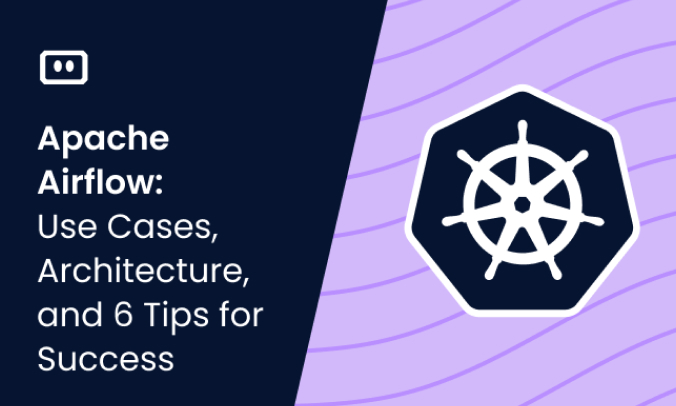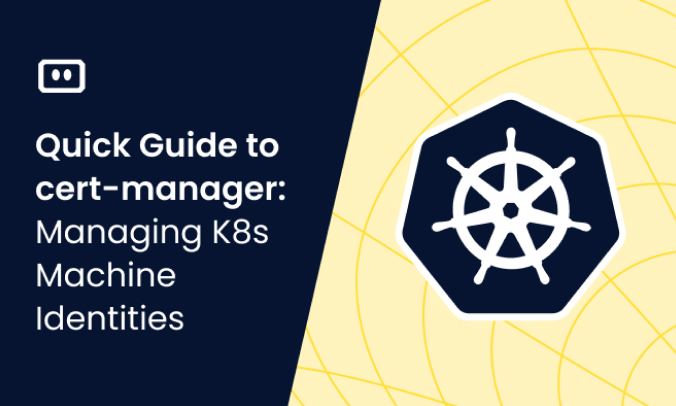What is Kubectl Scale Deployment?
If you are working with Kubernetes, you will need to scale resources up or down to meet the changing demands of your workloads. One way to do this is the kubectl scale deployment command. It is a powerful tool that enables administrators and operators to manage the number of replicas for a specific deployment in a Kubernetes cluster.
kubectl is a command-line interface (CLI) that allows users to interact with their Kubernetes clusters. The kubectl scale deployment command is a function that lets you adjust the capacity of your application based on demand. You can increase or decrease the number of replicas for a deployment to ensure optimal resource utilization and high availability.
This is part of a series of articles about Kubectl Cheat Sheet
Kubectl Scale Command: Basic Usage
The most basic usage of kubectl scale command is as follows:
$ kubectl scale deployment --replicas=5 my-app
This command increases the number of replicas of a deployment named my-app to five. You can target other Kubernetes resources by replacing deployment with the name of the resource:
$ kubectl scale replicaset --replicas=5 dep-nginx-6ffcc9c74d $ kubectl scale --replicas=5 replicationcontroller/my-replication-controller $ kubectl scale --replicas=5 statefulset.apps/my-statefulset
If you don’t have a replication controller running in your cluster, you can use the following YAML to create one:
apiVersion: v1
kind: ReplicationController
metadata:
name: my-replication-controller
spec:
replicas: 3
selector:
app: my-app
template:
metadata:
labels:
app: my-app
spec:
containers:
- name: my-container
image: nginx:latest
ports:
- containerPort: 80
Save the above YAML code in a file called replication_controller.yaml and then issue following command to create it:
kubectl apply -f replication_controller.yaml
Kubectl Scale Deployment Use Cases
Scaling deployments is a crucial aspect of managing containerized applications in production environments. Here are some use cases where kubectl scale deployment can be helpful:
Handling Traffic Spikes
During peak demand, such as sales events or holiday seasons, your application may experience sudden traffic spikes. With kubectl scale deployment, you can quickly increase the number of replicas for your application’s pods to handle the additional load without any downtime.
Maintaining High Availability
By scaling up the number of replicas with kubectl scale deployment, you can minimize the impact of node failures or other issues affecting individual pod instances. This helps maintain uninterrupted service availability and enhances reliability.
Adjusting Horizontal Auto-Scaling
Kubernetes supports horizontal auto-scaling through its Horizontal Pod Autoscaler (HPA). HPA automatically adjusts the number of pod replicas based on predefined metrics like CPU usage or custom metrics defined by developers/operators themselves. However, if you need to make a quick adjustment in response to an unexpected event or test the impact of scaling on your application’s performance, using kubectl scale deployment can be helpful.
Optimizing Resource Utilization
By monitoring the resource utilization of individual pods and adjusting their replica count with kubectl scale deployment, you can better balance resources within your cluster and optimize overall efficiency.
Performing Load Testing
Increasing the number of replicas for your application’s pods with kubectl scale deployment can simulate a higher load on your cluster and test its performance under stress. This can help you identify potential bottlenecks and optimize your cluster’s configuration for better scalability.
Learn more in our detailed guide to Kubectl restart pod
Quick Tutorial: Working With the kubectl Scale Deployment Command
Here is a step-by-step tutorial that shows how to work with the kubectl scale deployment.
Step 1: Creating a Deployment YAML file
The first part of the process involves creating a Kubernetes Deployment. The Deployment configuration is usually defined in a YAML file. Here is a sample configuration:
apiVersion: apps/v1
kind: Deployment
metadata:
name: my-deployment
spec:
replicas: 1
selector:
matchLabels:
app: my-app
template:
metadata:
labels:
app: my-app
spec:
containers:
- name: nginx
image: nginx:latest
In this YAML file, we define a Deployment called my-deployment that runs an nginx:latest Docker image in a single pod (as specified by replicas: 1). The pod runs a single container with the same Docker image.
Step 2: Apply the Deployment
To apply the Deployment, you will use the kubectl apply command. This creates the Deployment as per the configuration defined in the YAML file. The -f flag is used to specify the file that contains the Deployment configuration.
$ kubectl apply -f my-deployment.yaml
Step 3: Check the Deployment
The kubectl get pods command can be used to check the status of your pods and see if the Deployment has been successfully created.
$ kubectl get pods
Step 4: Scale Up the Deployment
To increase the number of pods in your Deployment, use the kubectl scale command, followed by --replicas, and specify the desired number of replicas. The project/my-deployment at the end is to specify the name of the Deployment that you want to scale.
$ kubectl scale --replicas=6 deployment.apps/my-deployment
After running this command, Kubernetes will adjust the Deployment to have six replicas.
Step 5: Check the Deployment Again
You can check the status of your pods again to confirm that the Deployment has been successfully scaled up.
$ kubectl get pods
Step 6: Scale Down the Deployment
Scaling down the Deployment works the same way as scaling up. To reduce the number of pods in your Deployment, use the kubectl scale command, followed by --replicas, and specify the new desired number of replicas.
$ kubectl scale --replicas=4 deployment.apps/my-deployment
After running this command, Kubernetes will adjust the Deployment to have four replicas.
And that’s it! This is how you can work with the kubectl scale deployment command to adjust the number of pods in a Deployment.
Scale Deployment with Komodor
Komodor allows developers to get full control over your application, services and deployments by allowing them to scale their services, follow autoscaling events and analyze the cause for them. Controlling services has never been easier:
- Scale a deployment – Users can scale their deployment easily and effortlessly by clicking on the scale operation at the top of the services view.
Fig 1.
Fig 2.
Fig 3
- Follow your scaling using Komodor – After scaling your deployments, Komodor tracks the scale event created and indicates that all the pod spawn successfully and marked as ready by Kubernetes.
Fig 4
Fig 5
Fig 6
- Track auto scaling events – developers can easily see autoscaling events on the timeline. Each HPA change is trailed and accessed to get the full history scaling changes with the relevant metrics during the time of the scaling to analyze it.
Fig7