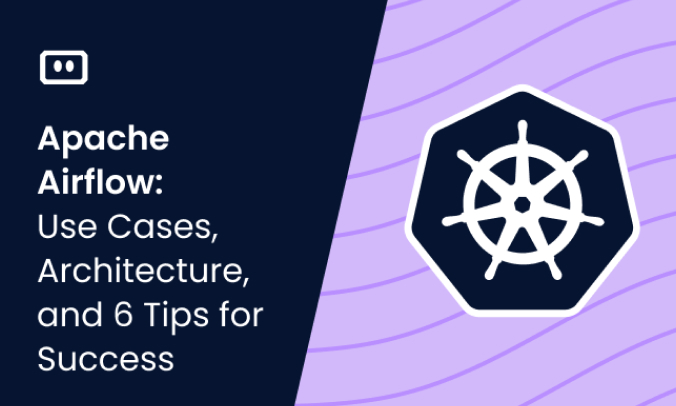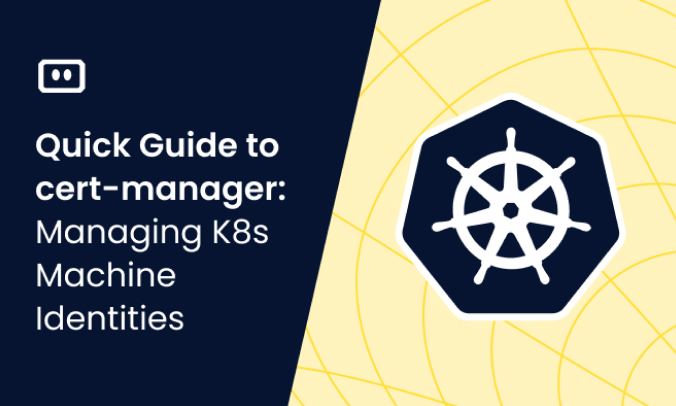What Is kubectl autocomplete?
kubectl autocomplete is a feature that allows for command-line autocompletion when working with the Kubernetes command-line interface (CLI), kubectl. kubectl autocompletion is an extension to the Tab key completion feature of shell environments like Bash and Zsh. This can make it easier to enter kubectl commands and interact with your Kubernetes cluster.
When you start typing a kubectl command, the autocomplete feature can predict and suggest the rest of the command for you. Not only does it save you keystrokes, but it also helps you remember the exact commands and their syntax. For instance, if you begin typing kubectl get, the autocomplete can suggest different objects that match this command, such as pods, saving you time and effort.
You can also set an alias for kubectl on the command line, commonly k, to save time when managing your cluster.
However, kubectl autocomplete is not enabled by default. To make use of this feature, you need to configure it manually. This can be done in several ways, depending on your shell and operating system—details in the following section.This is part of a series of articles about kubectl Cheat Sheet.
Setting Up Kubectl Autocomplete in Your Shell Environment
Setting up kubectl autocomplete depends on the shell you’re using. Here are the options for the most common shells.
Remember to replace kubectl with your chosen alias if you’re using one. For instance, if you’ve aliased kubectl as k, replace kubectl with k in the scripts below.
Kubectl Autocomplete in Bash (Linux)
To set up kubectl autocomplete in Bash on Linux, you need to install bash-completion first. Once installed, you can add the completion script to your .bashrc file. This will enable kubectl autocomplete every time you start a new Bash session.
# install bash-completion sudo apt-get install bash-completion # Add the completion script to your .bashrc file echo 'source <(kubectl completion bash)' >>~/.bashrc # Apply changes source ~/.bashrc
Kubectl Autocomplete in Bash (MacOS)
Setting up kubectl autocomplete in Bash on macOS is slightly different. First, you need to install bash-completion using Homebrew. Then, you need to add the completion script to your .bash_profile file. This will enable kubectl autocomplete for your macOS terminal sessions.
# Install bash-completion using Homebrew brew install bash-completion # Add the completion script to your .bash_profile echo 'if [ -f /usr/local/share/bash-completion/bash_completion ]; then . /usr/local/share/bash-completion/bash_completion fi source <(kubectl completion bash)' >>~/.bash_profile # Apply changes source ~/.bash_profile
Kubectl Autocomplete in Zsh
If you’re using Zsh, setting up kubectl autocomplete is straightforward. You simply need to add the completion script to your .zshrc file. This will enable kubectl autocomplete for all your Zsh sessions.
# Add the following to your .zshrc file echo 'source <(kubectl completion zsh)' >>~/.zshrc # Apply changes source ~/.zshrc
Kubectl Autocomplete in PowerShell
For PowerShell users, setting up kubectl autocomplete involves adding the completion script to your PowerShell profile. This will enable kubectl autocomplete for all your PowerShell sessions.
# Add the completion script to your PowerShell profile Add-Content -Path $PROFILE -Value 'source <(kubectl completion powershell)' # Apply changes . $PROFILE
3 Reasons You Should Use kubectl autocomplete
When working in a command-line environment, every keystroke counts. Here are some benefits of using autocomplete with kubectl:
- Efficiency and speed: By predicting and filling in the rest of your commands, it saves you valuable time and keystrokes. You no longer need to type out the full commands, which can be quite lengthy in Kubernetes.
- Accuracy: With autocomplete, you minimize the risk of typos and syntax errors that could lead to failed commands or unintended actions.
- Learning and discovery: kubectl autocomplete is also a learning tool. If you’re new to Kubernetes, remembering all the commands and their syntax can be daunting. Autocomplete helps you learn these commands and their correct usage, and discover new kubectl commands that you might not have been aware of.
Examples of autocomplete with various kubectl Commands
Basic Commands
The ‘kubectl autocomplete’ feature is incredibly useful when dealing with basic commands. For instance, if you type kubectl get p and press the tab key, the autocomplete feature will complete the command to kubectl get pods. This feature is not just limited to resource commands; it can autocomplete other commands like describe, delete, logs, and more.
Learn more in our detailed guide to kubectl logs
Resource Names
kubectl autocomplete can also help with resource names. Large clusters might have multiple resources, each with unique names that can be difficult to remember.
For example, if you type kubectl describe pod web and press the tab key, the autocomplete feature will list all pods that start with web, such as web-production-7.
This is a lifesaver when you have multiple resources with similar names. It allows you to select the correct resource without having to remember its exact name.
Namespaces
When dealing with namespaces, kubectl autocomplete can be a big help. Kubernetes uses namespaces to divide cluster resources between multiple users or projects.
For instance, if you type kubectl get pods --namespace=dev and press tab after dev, the autocomplete feature will suggest all available namespaces starting with dev.
This can be extremely helpful when you are managing numerous namespaces and need to switch between them frequently.
Learn more in our detailed guide to kubectl restart pod
Contexts
Lastly, kubectl autocomplete is beneficial when working with contexts. Contexts in Kubernetes allow you to switch between different clusters and namespaces. Instead of having to remember the exact context name, you can use kubectl autocomplete.
For example, if you type kubectl config use-context prod and press the Tab key, kubectl autocomplete will suggest all contexts that start with prod. This simplifies the process of switching between different contexts.
Common Issues When Setting Up or Using kubectl autocomplete
Incorrect Shell Configuration
One common issue that users encounter when setting up or using ‘kubectl autocomplete’ is an incorrect shell configuration. The autocomplete feature works with bash, zsh, and PowerShell. However, the setup process is different for each shell. If you set up ‘kubectl autocomplete’ for the wrong shell, it will not work.
Version Incompatibility
Another common issue is version incompatibility. kubectl autocomplete may not work if the version of your kubectl does not support it. You may need to upgrade your kubectl to the latest version to use the autocomplete feature.
Misspelled or Incorrect Commands
While kubectl autocomplete is an excellent tool for mitigating typos, it can still fail if you misspell commands or use incorrect syntax. The autocomplete feature can only suggest commands based on what it recognizes.
Lack of Permissions
Finally, lack of permissions can also prevent you from using kubectl autocomplete. If you do not have the necessary permissions to execute certain commands or access specific resources, the autocomplete feature may not work as expected. It is important to ensure that you have the required permissions to use kubectl autocomplete effectively.
Kubernetes Troubleshooting With Komodor
Kubernetes is a complex system, and often, something will go wrong, simply because it can. In situations like this, you’ll likely begin the troubleshooting process by reverting to some of the above kubectl commands to try and determine the root cause. This process, however, can often run out of hand and turn into a stressful, ineffective, and time-consuming task.
This is the reason why we created Komodor, a tool that helps dev and ops teams stop wasting their precious time looking for needles in (hay)stacks every time things go wrong.
Acting as a single source of truth (SSOT) for all of your k8s troubleshooting needs, Komodor offers:
- Change intelligence: Every issue is a result of a change. Within seconds we can help you understand exactly who did what and when.
- In-depth visibility: A complete activity timeline, showing all code and config changes, deployments, alerts, code diffs, pod logs and etc. All within one pane of glass with easy drill-down options.
- Insights into service dependencies: An easy way to understand cross-service changes and visualize their ripple effects across your entire system.
- Seamless notifications: Direct integration with your existing communication channels (e.g., Slack) so you’ll have all the information you need, when you need it.
If you are interested in checking out Komodor, use this link to sign up for a Free Trial.