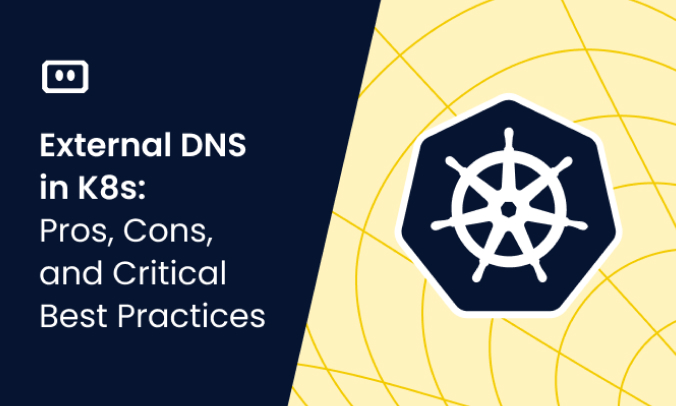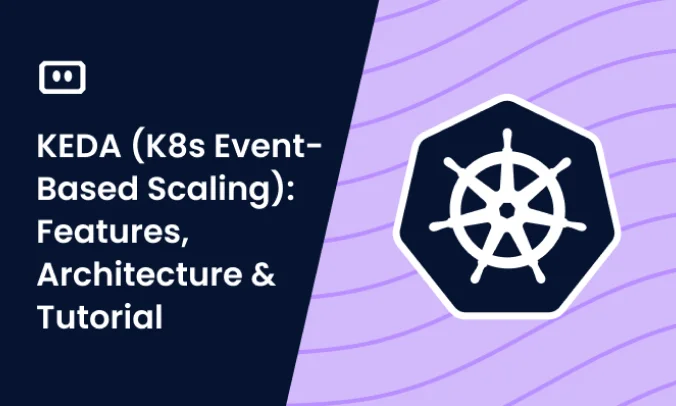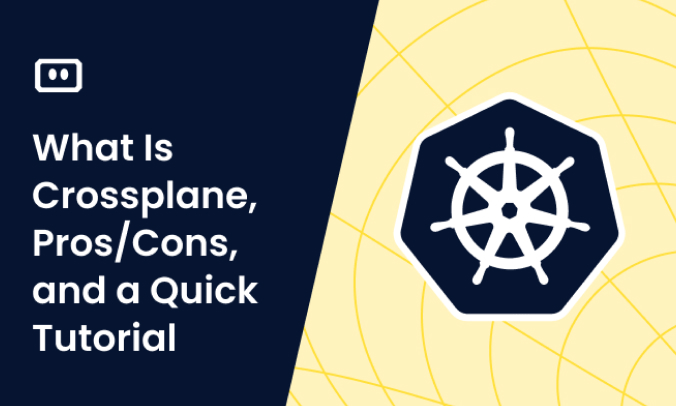What Are kubectl Logs?
Kubernetes is an open-source container orchestration platform that helps automate the deployment, scaling, and management of containerized applications. kubectl is a command-line tool used to interact with a Kubernetes cluster. It allows users to deploy and manage applications, view and troubleshoot clusters, and more.
kubectl logs is a command that allows users to view the logs generated by a particular pod in a Kubernetes cluster. This can be useful for debugging and troubleshooting issues with applications running in the cluster.
This is part of a series of articles about Kubectl cheat sheet.
Working with the kubectl log Command
The kubectl logs command is a command used to view the logs generated by a particular pod in a Kubernetes cluster. It allows users to view the logs generated by a particular pod in real-time, or to view the logs of a pod that has already terminated. This command can be useful for debugging and troubleshooting issues with applications running in the cluster.
To use the kubectl logs command, you must specify the name of the pod whose logs you want to view, as well as the container within the pod from which you want to view the logs. You can also specify options such as the number of lines of log output to display, or the time range of log entries to display.
Here are some of the most commonly used options for the kubectl logs command:
| Option | Description |
| -f, –follow | Stream the logs. |
| -p, –previous | If the pod has been restarted, return the logs for the previous instance of the pod. |
| -c, –container=” | Print the logs of this container. |
| –since=0s | Only return logs newer than a relative duration like 5s, 2m, or 3h. Defaults to all logs. |
| –tail=-1 | Output the last N log lines, defaults to -1 with no selector, showing all log lines. |
| –timestamps | Include timestamps on each line in the log output. |
| -l, –selector=” | Selector (label query) to filter on. |
Tips from the expert

Itiel Shwartz
Co-Founder & CTO
In my experience, here are tips that can help you effectively use the kubectl logs command:
Use Log Aggregation Tools
Implement log aggregation tools like Fluentd, Logstash, or Fluent Bit to collect and centralize logs from multiple pods and nodes. This makes it easier to search, analyze, and visualize logs across your Kubernetes cluster.
Implement Structured Logging
Use structured logging formats like JSON to include key-value pairs in your logs. This improves log readability and makes it easier to query and analyze log data programmatically.
Enable Persistent Log Storage
Set up persistent log storage solutions like Elasticsearch, Amazon S3, or Google Cloud Storage to retain logs for longer periods. This is essential for compliance, auditing, and historical analysis.
Leverage kubectl Log Streaming
Use the kubectl logs -f option to stream logs in real-time. This is particularly useful for monitoring live application behavior and troubleshooting issues as they occur.
Filter Logs by Time
Use the --since and --until options to filter logs by time range. This helps in narrowing down log entries to a specific period when debugging time-sensitive issues.
Combine kubectl logs with Grep
Pipe kubectl logs output to grep or other text processing tools to search for specific patterns or keywords. This enhances log analysis and makes it easier to pinpoint relevant log entries.
Understanding kubectl Logs
Logging helps you track events in your application, which can be very useful for debugging purposes and understanding why your application is behaving the way it is. These logs can be checked when the application crashes or behaves differently than expected.
Pod Logs
Pod logs are the logs generated by the containers running within a pod in a Kubernetes cluster. These logs can include information such as application output, error messages, and other diagnostic information.
You can view the pod logs of a particular pod using kubectl logs command, specifying the name of the pod and the container within the pod from which you want to view the logs.
Owner Object Logs
An owner object is a Kubernetes resource that has a pod or set of pods as its child resources. Examples of owner objects include Deployments, ReplicaSets, and StatefulSets. The kubectl logs command can be used to view the logs generated by the pods associated with a particular owner object.
To view these logs, you can use the kubectl logs command and specify the name of the owner object as well as the container within the pods that you want to view the logs for.
Tail Logs from Nodes
A node in a Kubernetes cluster is a physical or virtual machine that runs one or more pods. The kubectl logs command can be used to view the logs generated by the pods running on a particular node in the cluster.
To view these logs, you can use the kubectl logs command and specify the name of the node as well as the container within the pods that you want to view the logs for. You can also use the --tail option to view the most recent log entries in real-time as they are generated.
Kubectl Logging Challenges and Solutions
There are several limitations to kubectl logging:
- Limited log retention: By default, kubectl logs only retain the logs generated by a pod for the lifetime of the pod. Once the pod is terminated, the logs are no longer available. This can make it difficult to retain logs over a longer period of time for analysis or compliance purposes.
- Limited log searching and analysis: kubectl logs do not provide any built-in search or analysis capabilities. Users must manually search through the logs or use external tools to analyze the logs.
- Limited log centralization: kubectl logs allow users to view the logs generated by a particular pod or node, but does not provide a way to centralize logs from multiple pods or nodes in a single location. This can make it difficult to get a comprehensive view of the logs generated by an entire application or cluster.
- Limited log security: kubectl logs does not provide any built-in security features, such as encryption or access controls. This can be a concern for sensitive log data or for environments where compliance requirements mandate certain security measures for log data.
There are several tools that can help address the limitations of kubectl logging:
- Logging aggregators: Logging aggregators, such as Fluentd or Logstash, can be used to collect and centralize logs from multiple pods and nodes in a single location. This makes it easier to get a comprehensive view of the logs generated by an entire application or cluster.
- Log management platforms: Log management platforms, such as Splunk or Logz.io, provide advanced log searching, analysis, and visualization capabilities, as well as the ability to retain logs over a longer period of time.
- Cloud-native logging solutions: Cloud providers often offer their own logging solutions specifically designed for use with Kubernetes. For example, Google Cloud offers Stackdriver, which provides log management and analysis capabilities for applications running on Google Kubernetes Engine.
- External log storage: External log storage solutions, such as Amazon S3 or Google Cloud Storage, can be used to store and retain logs over a longer period of time. These solutions may also provide additional security features, such as encryption and access controls.