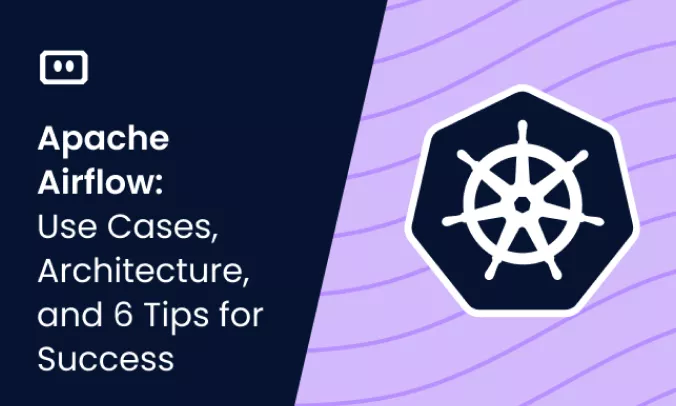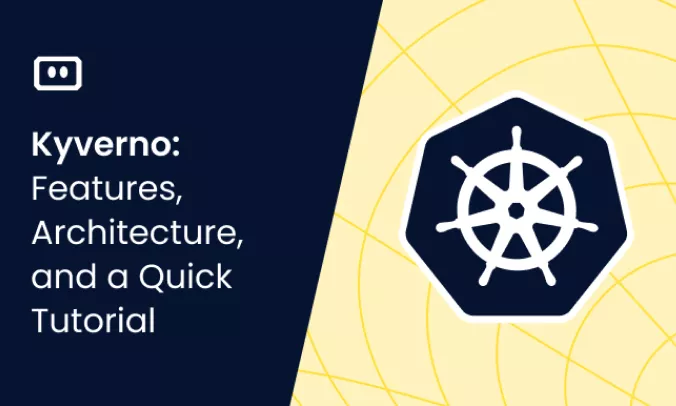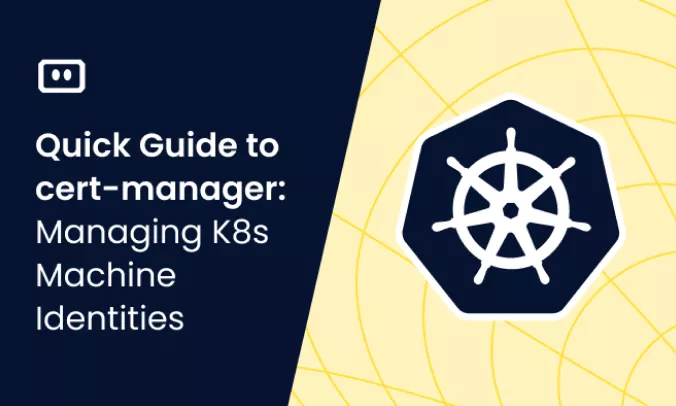What is a Readiness Probe
Distributed systems are complex. They have many moving parts, and when one part experiences a problem, other parts need to detect this, know not to access or send requests to it, and hopefully heal or replace the failed component. Automated health checks are a useful way to help one component in a distributed system understand when another component is down, and try to remediate the problem.
In Kubernetes, by default, a pod receives traffic when all containers inside it are running. Kubernetes can detect when containers crash and restart them. This is good enough for some deployments, but if you need more reliability, you can use several types of readiness probes to check the status of applications running inside your pods. In essence, probes are a way to perform customized health checks within your Kubernetes environments.
A readiness probe indicates whether applications running in a container are ready to receive traffic. If so, Services in Kubernetes can send traffic to the pod, and if not, the endpoint controller removes the pod from all services.
Learn more about Kubernetes node management and errors in our guide to Kubernetes nodes, or check out the video below:
What are the Three Types of Kubernetes Probes?
Kubernetes provides the following types of probes. For all these types, if the container does not implement the probe handler, their result is always Success.
- Liveness Probe—indicates if the container is operating. If so, no action is taken. If not, the kubelet kills and restarts the container. Learn more in our guide to Kubernetes liveness probes.
- Readiness Probe—indicates whether the application running in the container is ready to accept requests. If so, Services matching the pod are allowed to send traffic to it. If not, the endpoints controller removes the pod from all matching Kubernetes Services.
- Startup Probe—indicates whether the application running in the container has started. If so, other probes start functioning. If not, the kubelet kills and restarts the container.
When to Use Readiness Probes
Readiness probes are most useful when an application is temporarily malfunctioning and unable to serve traffic. If the application is running but not fully available, Kubernetes may not be able to scale it up and new deployments could fail. A readiness probe allows Kubernetes to wait until the service is active before sending it traffic.
When you use a readiness probe, keep in mind that Kubernetes will only send traffic to the pod if the probe succeeds.
There is no need to use a readiness probe on deletion of a pod. When a pod is deleted, it automatically puts itself into an unready state, regardless of whether readiness probes are used. It remains in this status until all containers in the pod have stopped.
How Readiness Probes Work in Kubernetes
A readiness probe can be deployed as part of several Kubernetes objects. For example, here is how to define a readiness probe in a Deployment:
apiVersion: apps/v1
kind: Deployment
metadata:
name: my-deployment
spec:
template:
metadata:
labels:
app: my-test-app
spec:
containers:
—name: my-test-app
image: nginx:1.14.2
readinessProbe:
httpGet:
path: /ready
port: 80
successThreshold: 3
Once the above Deployment object is applied to the cluster, the readiness probe runs continuously throughout the lifecycle of the application.
A readiness probe has the following configuration options:
| Parameter | Description | Default Value |
|---|---|---|
initialDelaySeconds |
Number of seconds between container start and probe start to allow for services to initialize. | 0 |
periodSeconds |
Frequency of readiness test. | 10 |
timeoutSeconds |
Timeout for probe responses. | 1 |
successThreshold |
The number of consecutive success results needed to switch probe status to “Success”. | 1 |
failureThreshold |
The number of consecutive failed results needed to switch probe status to “Failure”. | 3 |
Why Do Readiness Probes Fail? Common Error Scenarios
Readiness probes are used to verify tasks during a container lifecycle. This means that if the probe’s response is interrupted or delayed, service may be interrupted. Keep in mind that if a readiness probe returns Failure status, Kubernetes will remove the pod from all matching service endpoints. Here are two examples of conditions that can cause an application to incorrectly fail the readiness probe.
Delayed Response
In some circumstances, readiness probes may be late to respond—for example, if the application needs to read large amounts of data with low latency or perform heavy computations. Consider this behavior when configuring readiness probes, and always test your application thoroughly before running it in production with a readiness probe.
Cascading Failures
A readiness probe response can be conditional on components that are outside the direct control of the application. For example, you could configure a readiness probe using HTTPGet, in such a way that the application first checks the availability of a cache service or database before responding to the probe. This means that if the database is down or late to respond, the entire application will become unavailable.
This may or may not make sense, depending on your application setup. If the application cannot function at all without the third-party component, maybe this behavior is warranted. If it can continue functioning, for example, by falling back to a local cache, the database or external cache should not be connected to probe responses.
In general, if the pod is technically ready, even if it cannot function perfectly, it should not fail the readiness probe. A good compromise is to implement a “degraded mode,” for example, if there is no access to the database, answer read requests that can be addressed by local cache and return 503 (service unavailable) on write requests. Ensure that downstream services are resilient to a failure in the upstream service.
Troubleshooting Readiness Probes and Other Node Errors with Komodor
Troubleshooting Kubernetes nodes relies on the ability to quickly contextualize the problem with what’s happening in the rest of the cluster. More often than not, you will be conducting your investigation during fires in production. The major challenge is correlating service-level incidents with other events happening in the underlying infrastructure.
In particular, when nodes go offline due to readiness probe failures, it is necessary to understand what is happening on all nodes involved and get context about other events in the environment that might be significant.
Komodor can help with our new ‘Node Status’ view, built to pinpoint correlations between service or deployment issues and changes in the underlying node infrastructure. With this view you can rapidly:
- See service-to-node associations
- Correlate service and node health issues
- Gain visibility over node capacity allocations, restrictions, and limitations
- Identify “noisy neighbors” that use up cluster resources
- Keep track of changes in managed clusters
- Get fast access to historical node-level event data
Beyond node error remediations, Komodor can help troubleshoot a variety of Kubernetes errors and issues, acting as a single source of truth (SSOT) for all of your K8s troubleshooting needs. Komodor provides:
- Change intelligence: Every issue is a result of a change. Within seconds we can help you understand exactly who did what and when.
- In-depth visibility: A complete activity timeline, showing all code and config changes, deployments, alerts, code diffs, pod logs and etc. All within one pane of glass with easy drill-down options.
- Insights into service dependencies: An easy way to understand cross-service changes and visualize their ripple effects across your entire system.
- Seamless notifications: Direct integration with your existing communication channels (e.g., Slack) so you’ll have all the information you need, when you need it.
If you are interested in checking out Komodor, use this link to sign up for a Free Trial.