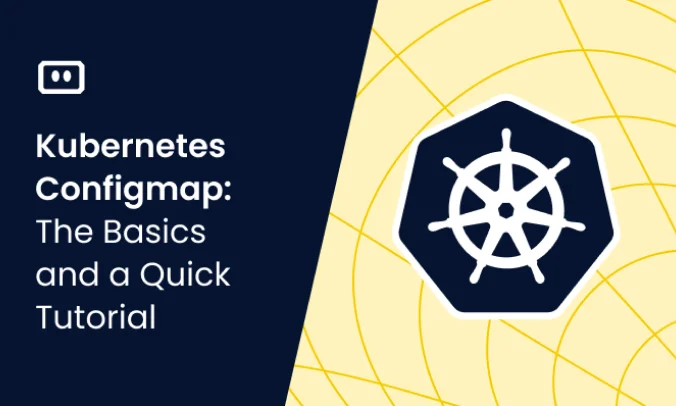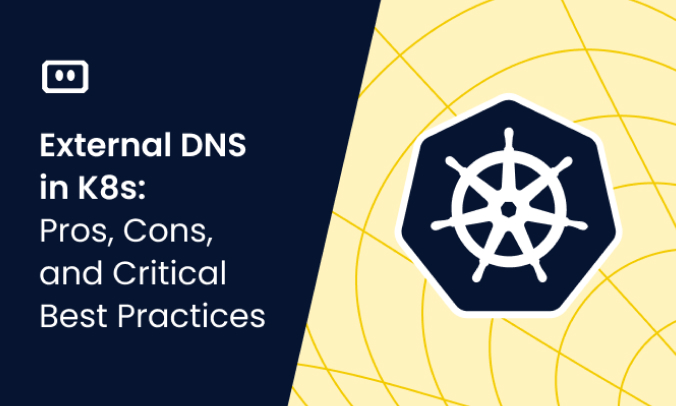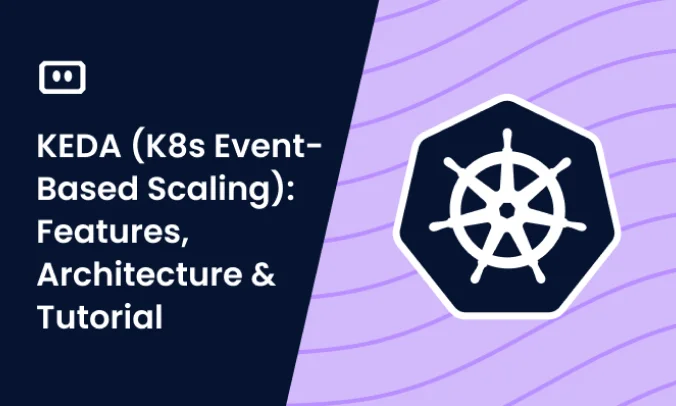What Are Kubernetes Requests?
Kubernetes requests indicate the amount of CPU and memory resources that a container is guaranteed to have available. When a pod is scheduled, the Kubernetes scheduler uses these request values to decide which node has sufficient resources to run the pod. Requests ensure that a container has the necessary resources for normal workload conditions.
Unlike limits, requests do not cap the resource usage of a container. If a node has available resources, a container can use more than its requested amount until it reaches its limit or competes with other containers on the node. This behavior allows for efficient resource utilization while ensuring baseline performance for applications.
What Are Kubernetes Limits?
Kubernetes limits define the maximum amount of CPU and memory resources that a container can use. If a container tries to exceed its limit, Kubernetes takes action based on the type of resource and the limit set. For CPU, the container’s CPU usage is throttled back to its limit. For memory, exceeding a limit can lead to termination of the container by the Kubernetes system.
Setting limits ensures that a single container does not monopolize node resources, maintaining overall system stability and performance. It prevents resource contention among containers and allows for better resource allocation across all services running on a Kubernetes cluster.
Tips from the expert

Itiel Shwartz
Co-Founder & CTO
In my experience, here are tips that can help you better manage Kubernetes requests and limits:
Utilize resource quotas
Set namespace-level resource quotas to prevent any single namespace from consuming excessive cluster resources.
Use vertical pod autoscaler (VPA)
Implement VPA to automatically adjust pod requests and limits based on historical resource usage.
Implement resource guarantees
Use Guaranteed QoS class by setting requests and limits equal, ensuring critical workloads always get the resources they need.
Analyze resource usage patterns
Regularly analyze resource usage patterns using tools like Prometheus and Grafana to fine-tune requests and limits.
Employ resource reservations
Reserve resources at the node level for critical system components to avoid resource
Kubernetes Requests vs. Limits: 4 Key Differences
Let’s summarize the key differences between requests and limits.
| Aspect | Requests | Limits |
| Purpose | Guarantee a minimum amount of CPU and memory resources for a container | Cap the maximum amount of CPU and memory resources a container can use |
| Function | Used by the Kubernetes scheduler to determine the best node for a pod based on available resources | Enforced at runtime to restrict the container’s resource usage |
| Behavior | Allow containers to use more resources than requested if they are available, but do not enforce any upper limit | Restrict containers from using more than the specified maximum resources; exceeding CPU limits results in throttling, while exceeding memory limits can lead to container termination |
| Impact on Resource Management | Ensure that critical applications get the necessary baseline resources, enhancing performance stability | Protect the cluster from resource contention, preventing any single container from affecting the performance of others |
Quick Tutorial: Working with Kubernetes Requests and Limits
In this tutorial, we walk through the process of setting up Kubernetes requests and limits.
Setting Up Kubernetes Requests
In Kubernetes, setting up requests involves specifying the minimum resources a pod needs to operate effectively. This allows the scheduler to make informed decisions about pod placement within the cluster. The following YAML snippet illustrates how to declare CPU and memory requests for a pod:
apiVersion: v1
kind: Pod
metadata:
name: my-pod-1
spec:
containers:
- name: nginx
image: nginx:latest
resources:
requests:
cpu: "200m"
memory: "300Mi”
This configuration ensures that the nginx container within the my-pod-1 pod is scheduled on a node with at least 200 millicores of CPU and 300 mebibytes of memory available. Deploying this setup requires saving it to a file, such as requests-demo.yaml, and applying it with kubectl apply -f requests-demo.yaml.
The scheduler uses this information to place the pod on an appropriate node, balancing resource demands across the cluster.
Setting Up Kubernetes Limits
Setting Kubernetes limits involves specifying the maximum resources that a pod can consume. This is crucial for preventing any single pod from using excessive resources, which could impact other pods’ performance or the node’s stability. Below is an example manifest showing how to set CPU and memory limits for a container within a pod:
apiVersion: v1
kind: Pod
metadata:
name: my-pod-2
spec:
containers:
- name: nginx
image: nginx:latest
resources:
limits:
cpu: "200m"
memory: "300Mi"
This configuration defines a limit of 100 millicores of CPU and 150 mebibytes of memory for the nginx container. To apply these settings, save the manifest to limits-demo.yaml and deploy it using kubectl apply -f limits-demo.yaml.
Kubernetes enforces these limits at runtime, ensuring that the container does not exceed the specified resource allocations, preventing resource contention among pods.
4 Tips for Using Kubernetes Limits and Requests
Here are some of the ways that you can make the most out of requests and limits in Kubernetes.
1. Set Reasonable Limits
When configuring limits, consider the maximum resource usage your application might reach under peak load conditions. This helps ensure that your container has enough resources to handle spikes in demand without compromising performance or stability.
However, setting limits too high can lead to inefficient resource utilization, as allocated but unused resources could have been utilized by other applications. Find a balance based on historical data and expected workload increases, allowing for some buffer but not so much that it leads to resource wastage. Monitor and adjust these values over time as you gain more insights.
2. Monitor and Adjust Based on Usage
Monitoring tools can provide insights into each container’s resource utilization, highlighting discrepancies between allocated resources and actual usage. This data enables teams to fine-tune request and limit values, ensuring they accurately reflect the application’s needs without overprovisioning or underprovisioning resources.
Adjustments should be made periodically as application workloads and performance characteristics evolve. Scaling resources up or down in response to observed usage patterns helps in achieving a balance between cost-efficiency and performance. Regularly revisit these configurations to ensure applications remain stable and responsive to changing demands.
3. Leverage Horizontal Pod Autoscaling
Horizontal Pod Autoscaler (HPA) is a Kubernetes feature that automatically scales the number of pod replicas based on observed CPU utilization or other selected metrics. It adjusts the number of replicas in a deployment or replica set to meet the current workload, ensuring efficient resource use and maintaining application performance without manual intervention.
The HPA is configured through a Kubernetes API resource and uses metrics from the Metrics Server or custom metrics sources to make scaling decisions. To implement HPA, define a target CPU utilization percentage for your application. When CPU usage exceeds this threshold, HPA increases pod replicas to distribute the load more evenly, reducing the count when CPU usage falls below the target.
Learn more in our detailed guide to Kubernetes autoscaling
4. Consider the Impact on Scheduling
When a pod is created, the scheduler examines the requests to ensure that it places the pod on a node with enough available resources. If the requests are set too high, it may limit scheduling options, causing delays or inefficient resource utilization. Setting them too low might lead to pods being scheduled on over-committed nodes.
Analyze workload patterns and node capacities regularly to adjust these values dynamically. This helps prevent clusters from becoming imbalanced and ensures that applications have access to the resources they need when they need them.
Simplifying Kubernetes Management & Troubleshooting With Komodor
Kubernetes troubleshooting is complex and involves multiple components; you might experience errors that are difficult to diagnose and fix. Without the right tools and expertise in place, the troubleshooting process can become stressful, ineffective and time-consuming. Some best practices can help minimize the chances of things breaking down, but eventually something will go wrong – simply because it can – especially across hybrid cloud environments.
This is where Komodor comes in – Komodor is the Continuous Kubernetes Reliability Platform, designed to democratize K8s expertise across the organization and enable engineering teams to leverage its full value.
Komodor’s platform empowers developers to confidently monitor and troubleshoot their workloads while allowing cluster operators to enforce standardization and optimize performance. Specifically when working in a hybrid environment, Komodor reduces the complexity by providing a unified view of all your services and clusters.
By leveraging Komodor, companies of all sizes significantly improve reliability, productivity, and velocity. Or, to put it simply – Komodor helps you spend less time and resources on managing Kubernetes, and more time on innovating at scale.
If you are interested in checking out Komodor, use this link to sign up for a Free Trial.